Form Update Report
When updates are downloaded to your system, the Form Update Report dialog box tells you about the changes to forms. This dialog box has two tabs:
Form Update Returns Report
The Form Update Report lists forms that have been updated that are in your returns.
To view the Form Update Returns Report:
- Do one of the following:
- Click the Forms menu; then, select Form Update Report.
- Click the Updates button; on the Updates dialog box, click the Form Update Report link.
- From any Updates dialog box, click the Form Update Report link.
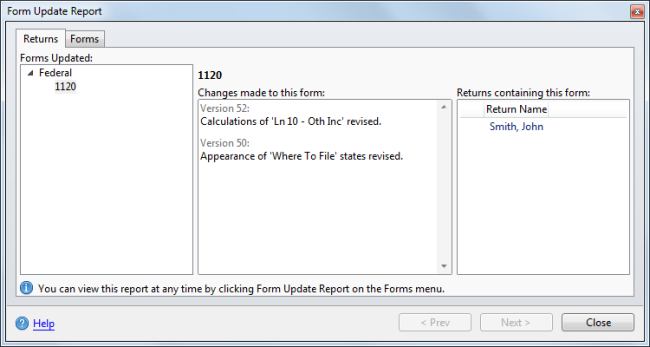
Returns report on the Form Update Report dialog box
- Click Next to see the changes made to the next form in the Forms Updated list.
|
UI Element |
Description |
|---|---|
|
Forms Updated |
Lists the forms that were included in the update. |
|
Changes made to this form |
Lists the changes made in the form selected in the Forms Updated pane. |
|
Returns containing this form |
Lists the return names containing the form that is selected in the Forms Updated pane. The check mark (outlined in red) indicates a return that has been marked Complete. |
|
Help |
Opens Program Help. |
|
Prev/Next |
Moves to the information for the Previous or Next form in the Forms Updated pane. |
|
Close |
Closes the dialog box. |
Form Update Forms Log
The Form Update Forms Log lists all forms updated on a selected day.
To view the Form Update Log:
- Do one of the following:
- Click the Forms menu; then, select Form Update Report.
- Click the Updates button; on the Download Form Updates dialog box, click the Form Update Report link.
- From any Updates dialog box, click the Form Update Report link.
- Click the Forms tab.
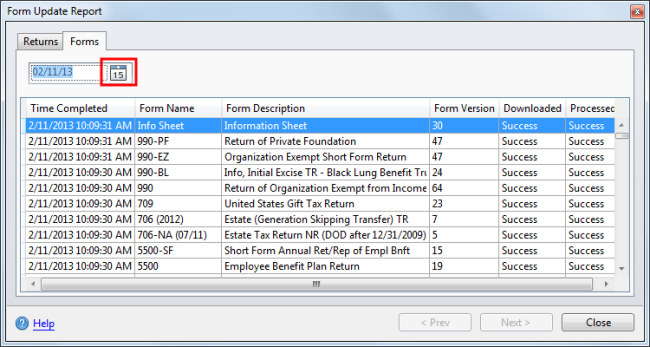
Forms Log on the Form Update Report dialog box
- To view the update log for a different date, click the calendar (outlined in red) and select a new date.